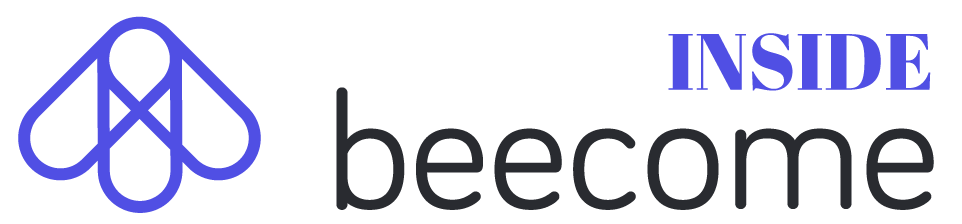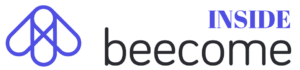1. Recommandations
2. Join your Zoom meeting
3. How the Zoom meeting works
4. Meetings list
1. Recommandations
For a better experience, we suggest you use Chrome navigator preferably. You can download it here : https://www.google.fr/chrome/
Don’t forget to authorize beecome.io to use your microphone and camera.

If your camera or microphone are inaccessible, you can re-activate them through these few steps (on Chrome) : https://support.google.com/chrome/answer/2693767?co=GENIE.Platform%3DDesktop&hl=fr
2. Join your Zoom meeting
When your Zoom meeting is activated by a teacher, a link is published on your Classroom wall. Access your Zoom meeting by clicking this link.
When you enter the meeting, you must select the “Join with computer audio” option to activate your microphone.
3. How the Zoom meeting works
Many collaborative tools are available in the meeting space : a chat, a document-sharing space and collaborative note.
Inside the Zoom window you can also :
- Turn on or off you microphone or camera
- Access security parameters (only if you’re the host)
- See the participants list
- Share your screen if your host allows you to
- Record the meeting (only if you’re the host)
- Deactivate video reception
- Leave the meeting
4. Meetings list
You can access past, on-going or future meetings by clicking on the Zoom tab in the Class/Group Space.
![]()
The lists contains all meetings linked to the class or group you’re in. You can click on the a meeting’s name to access it.