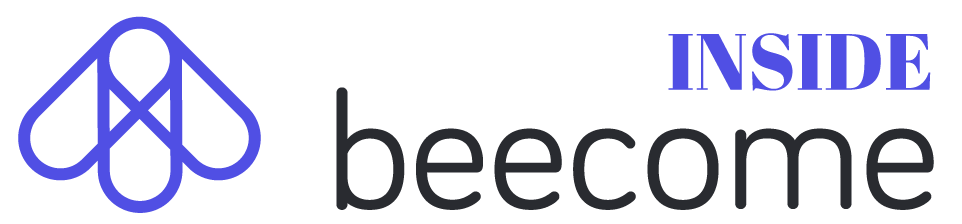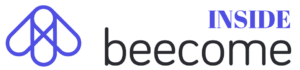You can create a Zoom meeting in Beecome from either your Class/Group Space or from the Calendar page.
From a Class/Group space :
You have to options to create a Zoom meeting from this page :
- Start a meeting for now
- Program a meeting

From the Calendar page :
You can only program a meeting in the future from this page.

A pop-up will then appear to connect to your Zoom account.

And to accept Beecome’s permissions.

Each time you create a Zoom meeting, Beecome will check if your Zoom account is connected. If you are, you won’t have to log in each time. If you access Beecome from another computer though, you will have to log in again.
You can then fill in the details of your meeting.
For a meeting starting now, simply enter a meeting name :

For a meeting in the future :
- Choose if you want to create
- A new session for a new meeting
- A new session for an already existing Zoom meeting
- Enter the meeting’s name.
- Fill in the class (if you’ve created this meeting from the Calendar page).
- Add the meeting’s dates.
- Add a diffuser if someone else will fulfill this role.
- Add your collaborators (admins or teachers who will attend this meeting but are not part of the class).
- Write the meeting’s description.

You can then click on “Program meeting” to confirm.
A recap of your meeting informations will appear. You can then choose to see the list of programmed meetings or simply close this window.